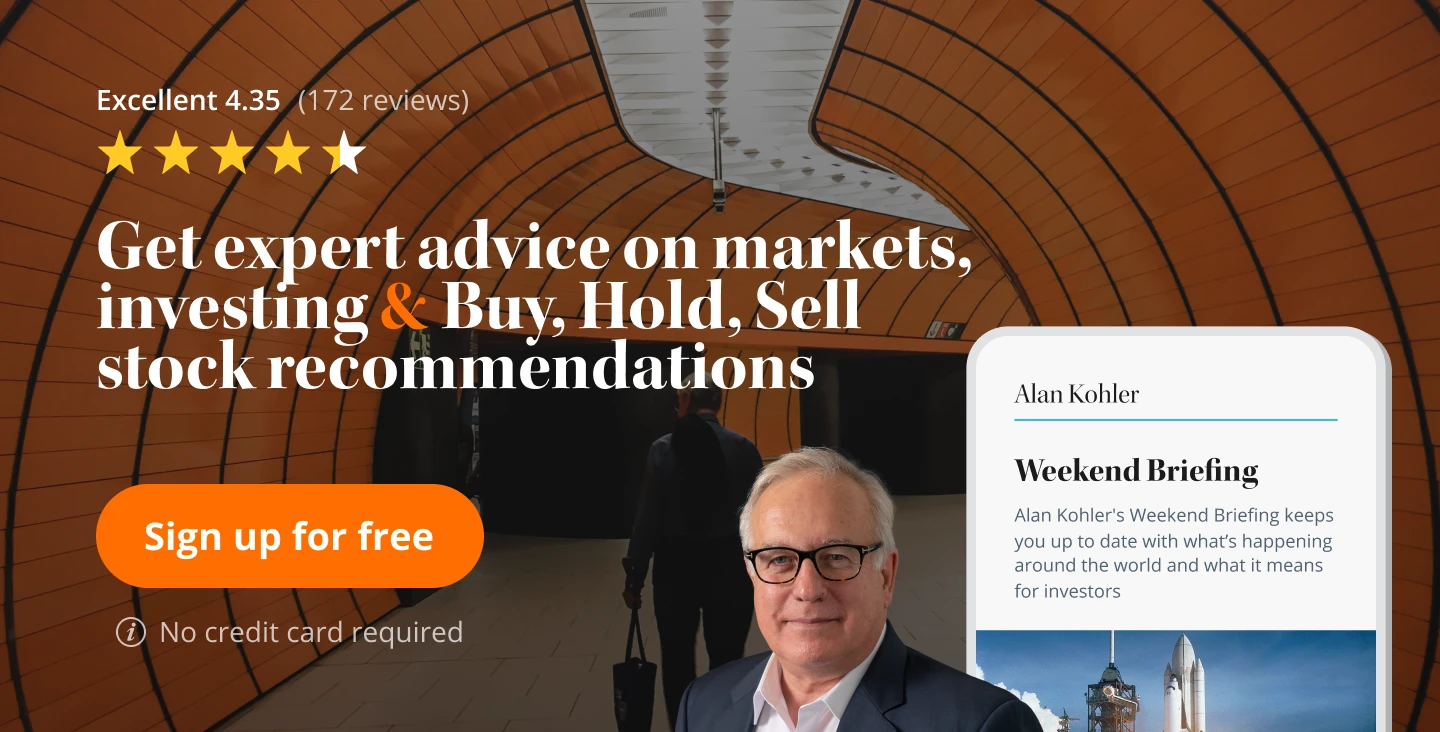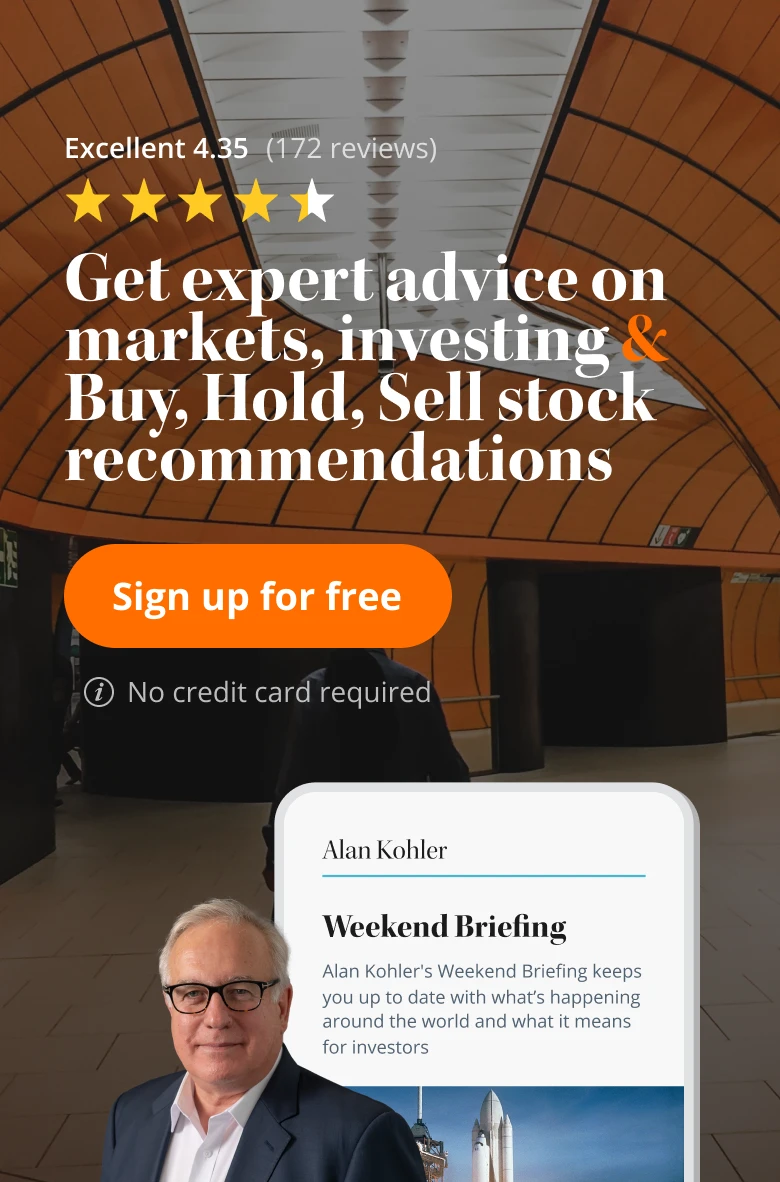REVIEW: Google Chromecast
Google's Chromecast is the latest in a long line of gadgets promising to bridge the gap between the internet and your television. It offers Americans an easy way to watch US-only video services like Netflix and Hulu on their television. Unfortunately Australians who know how to bypass geo-blocking may still find the Chromecast delivers less than they bargained for.
Even considering the $US35 price tag the Chromecast is a surprisingly minimalist device. It's nothing more than a stick with an HDMI plug on one end for connecting to your television and a micro-USB port on the other end for drawing power from your television's USB port or the supplied AC adaptor.
Once it's connected to your television you simply download the Chromecast setup app to your smartphone, tablet or computer. It connects to the Chromecast wirelessly so you can give the player a name and configure it to join your home wi-fi network (2.4GHz networks only). Unfortunately there's no option to plug in an Ethernet cable.
The fact there's no remote control in the box is the first indication of how the Chromecast works. Once it's configured it simply displays "Ready To Cast" on your television. There's no built-in browser, media player or third-party apps like YouTube and Netflix. All the Chromecast can do is stream video from other devices – it's dead in the water if you don't have a computer, smartphone or tablet sitting next to you on the couch.
This isn't to say the Chromecast is useless, just that it might not be the device you're looking for if you simply want to flop down on the couch with a remote control and call up something to watch. If this sounds like you then a more traditional media player like the Apple TV or an internet-enabled Blu-ray player might be more what you're looking for.
Mirroring the Chrome browser
One of the Chromecast's impressive tricks is that it can mirror any tab from the Chrome browser running on a PC, Mac or Chromebook. Click on the Chromecast icon in your browser and you're presented with a dropdown menu listing available Chromecast players on your network. You can even modify a few settings such as the streaming resolution and aspect ratio.
If you're secretly jealous of Apple's AirPlay ecosystem then this might be the device you're looking for and the picture quality is on par with AirPlay. Streaming from video sources like iView and Plus7 is a little pixelated at times but still watchable, although you'll get better results if you've got the Catch Up TV apps built into your TV or Blu-ray player. The fact the video is travelling across your wireless network several times before it reaches the Chromecast doesn't help, and if you suffer from wireless interference issues then you might pine for a media player blessed with an Ethernet port.
In some ways the Chromecast is more limited than using AirPlay mirroring from a Mac or iOS device, because AirPlay streams video from iTunes or allows desktop mirroring which lets you stream any app to an Apple TV. In others ways Google's offering is more useful because you can stream one Chrome tab to your Chromecast while you continue to use the computer for other things. There's also the option to mirror your entire screen to the Chromecast, which is still marked as "experimental" and feels a little sluggish.
Considering how many online video sources you can tap into using the Chrome browser, along with your home entertainment library via something like Plex, the Chromecast's tab mirroring feature alone might make it worth the investment. Of course if you're a fan of Apple gadgets you should weigh it up against AirPlay and the Apple TV.
Streaming from your devices
The Chromecast's other party trick is that it can stream video from a handful of apps on your smartphone or tablet. These include Google Play Music, Google Play Movies & TV, YouTube, Netflix and HuluPlus. Of course the first two are limited to Android. You can tap into your Google Play movie purchases via the iOS YouTube app, but they won't stream to the Chromecast.
Meanwhile Netflix and HuluPlus aren't available in Australian app stores, although you can overcome this by bluffing your way into the US iTunes or Google Play store.
Streaming hired or purchased movies from Google Play on Android looks excellent on a large television, far better than streaming video from Catch Up services like iView. YouTube clips from iOS and Android also look good, although you're obviously at the mercy of the quality of the source material.
Tapping into Netflix and Hulu
So far Netflix and HuluPlus are the only third-party services offering access to Chromecast app streaming, although Australians will struggle to beat geo-blocking even if they can bypass it on other devices.
Using the Chrome desktop browser, with the Hola plugin enabled to bypass geo-blocking, it's possible to watch TV shows at Hulu.com and stream the tab to the Chromecast (including subscription-only HuluPlus content). But it's a different story with Netflix. When the Chromecast detects that you're streaming from a Netflix tab it bypasses your computer and checks back with Netflix directly, at which point the video stops playing. Even running a DNS-based geo-dodging service on your broadband modem/router, such as Unblock US or UnoTelly, isn't enough to trick the Chromecast because it goes directly to Google's DNS servers.
If you run a VPN on an iPad you can watch Netflix and HuluPlus on the device but the Chromecast icon disappears from the apps. The icon even disappears from the YouTube app when you're connected to a VPN (which may be a networking issue related to subnets). As for Android, if you run a VPN on the Samsung Galaxy S4 you can see the Chromecast icon in HuluPlus and YouTube but not Netflix. HuluPlus videos stop playing as soon you try to stream them to the Chromecast.
You can stream Netflix to the Chromecast if you're running everything behind a VPN, but the Chromecast goes out of its way to make life difficult. One option is to connect your notebook to your home network via Ethernet, run a VPN on the notebook, generate a wi-fi hotspot from the notebook and then connect the Chromecast and your source device to the wi-fi network you've created.
The trouble is that the Chromecast baulks at ad-hoc networks and only wants to play nicely with a true Access Point, which some notebooks can't create – like my old ThinkPad. I got around this by using a USB wi-fi dongle rather than the ThinkPad's built-in wireless card to create the Access Point. Alternatively if your broadband modem/router can run a VPN connection then you might try that, although you're now putting your entire network behind the VPN.
All of this is a major hassle when you consider there are easier ways to watch Netflix in Australia. If you own an Apple TV you can get into Netflix by simply changing the DNS settings. Some Smart TVs and Blu-ray players also let you tap into Netflix by simply changing the DNS settings.
So what's the verdict? If you're looking for a simple way to watch Netflix on your television then the Chromecast is more trouble than it's worth, as is importing a Roku 3 streaming box for its Netflix capabilities. There are easier ways to get Netflix onto your television screen.
The Chromecast becomes more tempting if you're chasing the AirPlay-style ability to stream Chrome browser tabs from your computer. If you're a keen Google user and you're determined to avoid AirPlay and the Apple TV then the Chromecast might be a handy addition to your lounge room.